There are a couple of ways to import prescriptions and zoned layers as shapefiles from other software platforms into PCT. Some files will import straight away. If that is not the case, the easiest option is to use the Import Mappings tool. To learn how to use that tool, click HERE. In cases where the Import Mappings tool will not work, see the process detailed below.
-Note: The Import Mappings tool works for both .shp and .csv.
This article will show how to prepare these files for import. To learn how to import the files to PCT Agcloud, click HERE.
When a shapefile contains headers/attributes that are not recognized by PCT Agcloud, an accompanying .txt file can be included in the folder to translate the attributes. This can be done one file at a time or in bulk. Template .txt files are attached below. Follow the steps below to learn how.
TABLE OF CONTENTS
One File at a Time
Steps:
1. Save the .txt file template for the layer type you are working with, either Management or Rx. Do this by clicking the download button on the specific file.
-Note: If clicking the download button does not work, click on the file to open it in a new tab, then right-click and select 'Save as...'. Save it to your Downloads folder, or some other general location, for future use.

2. Unzip the 3rd party shapefile folder.
3. Copy and paste the .txt file into the unzipped shapefile folder.
4. Name the .txt file the same as all the other files in the folder.
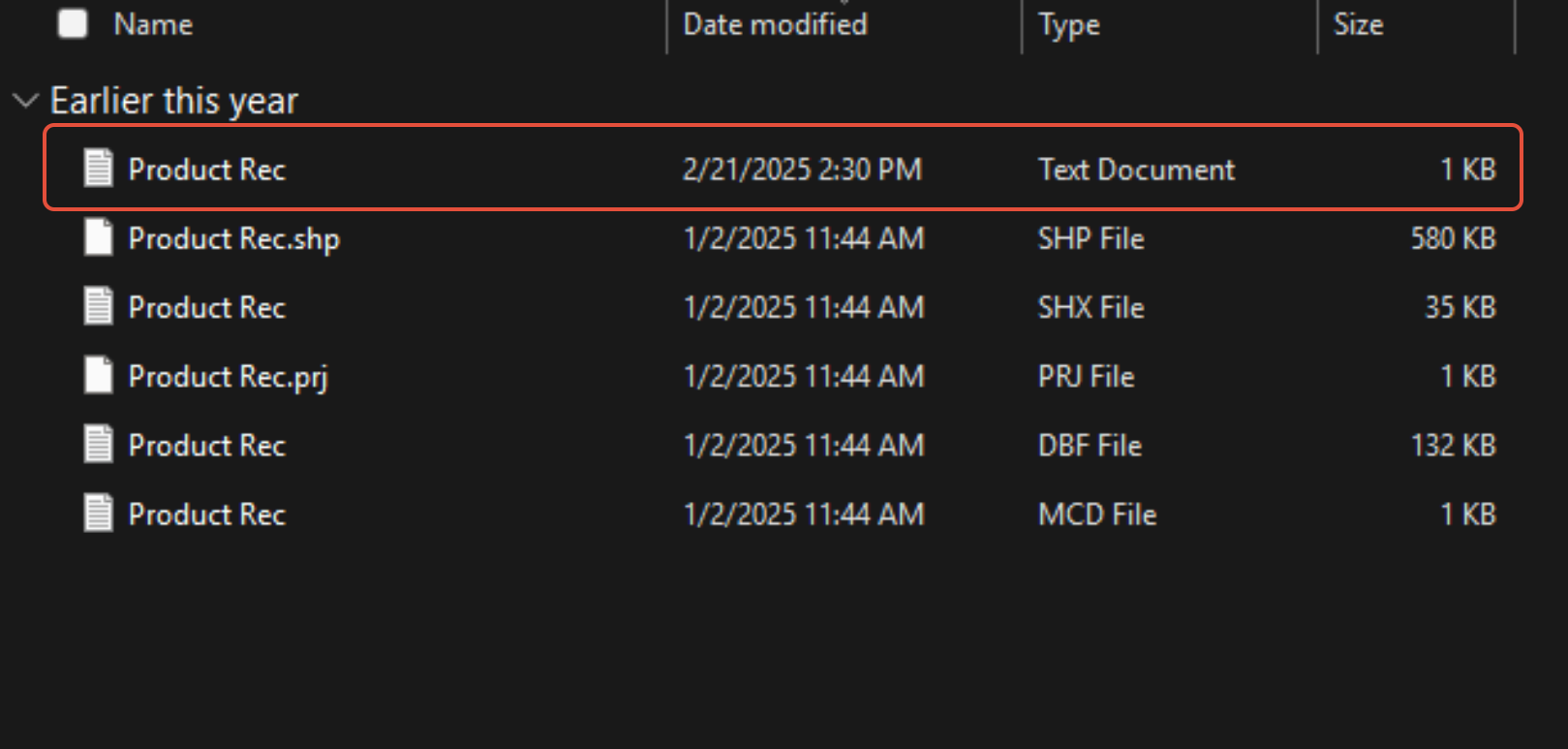
5. Open the .dbf file to identify the header.
-Note: It is easiest to use Excel for viewing; simply drag and drop the .dbf into a sheet.
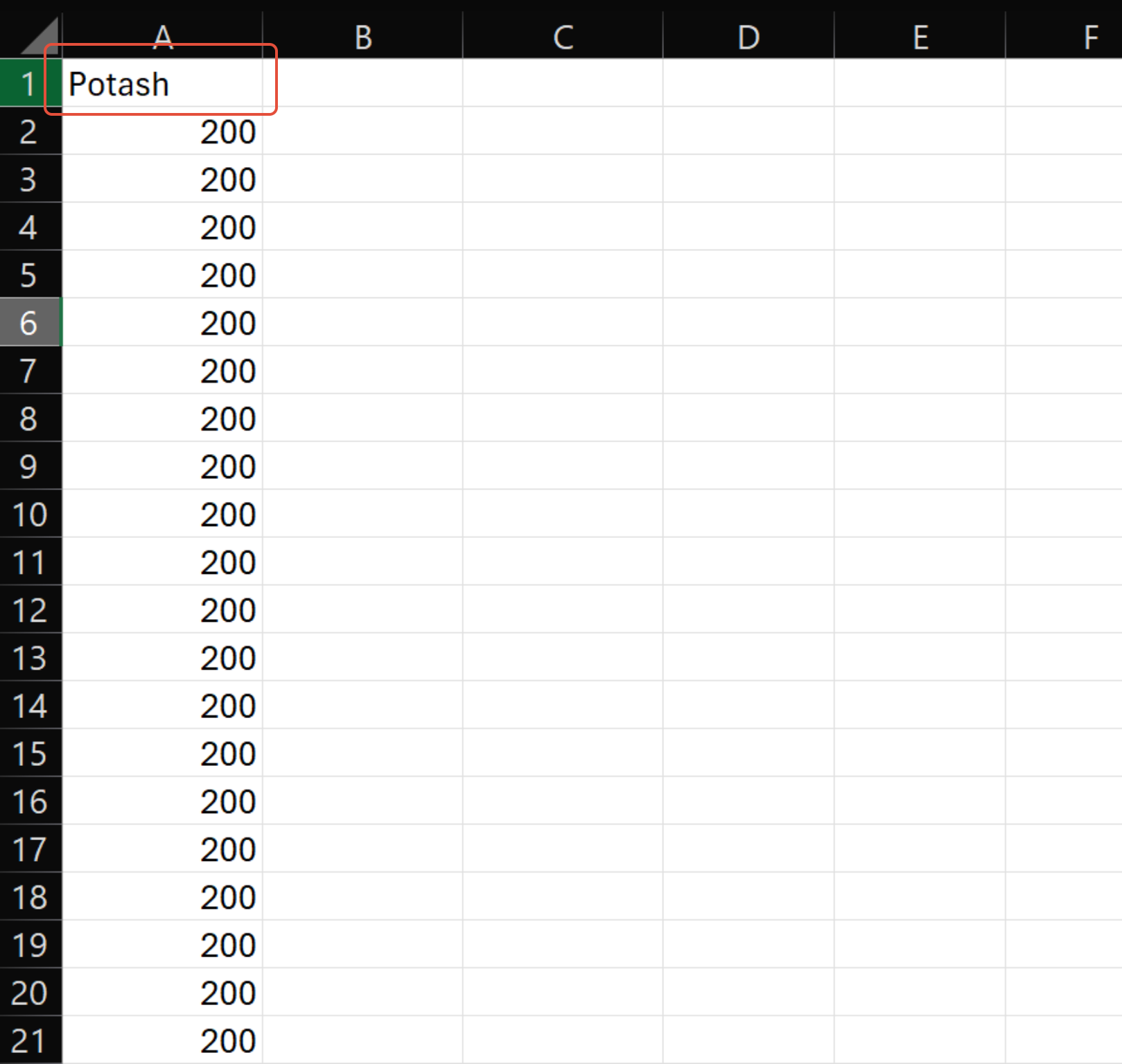
6. Copy the header and paste it into the .txt file in the "header" line.
-Note: The .txt file is opened and edited within the Notepad app for windows.
7. Edit the other .txt file lines as needed.
-header: from .dbf
-layer: the Layer Type that the file is to be saved as in Agcloud
-product: the product name that the file is to be saved with in Agcloud (can be same or different as header)
-unit: the unit that the product is to be saved with in Agcloud
-date: the date that the Layer is to be saved under in Agcloud
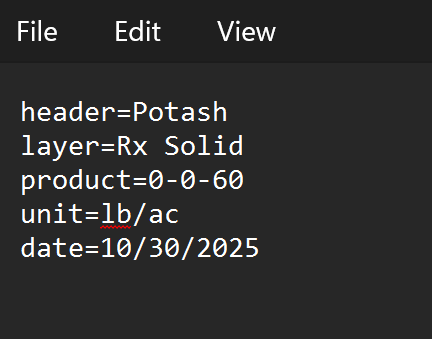
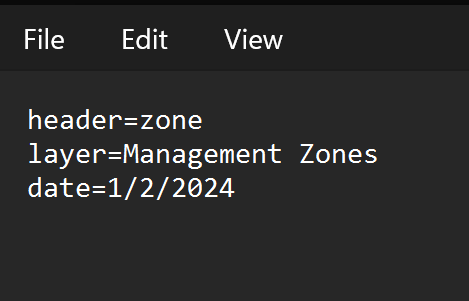
8. Zip the updated folder with the .txt file.
Multiple Files at a Time (Management Zones)
The steps for importing multiple Management Zone layers at a time are the same as above, as long as the headers are consistent across all files. The only exception is that the .txt file within the folder needs to be named "import".
-Note: If the headers are not the same across all files, then importing in bulk is not possible for Management Zones.
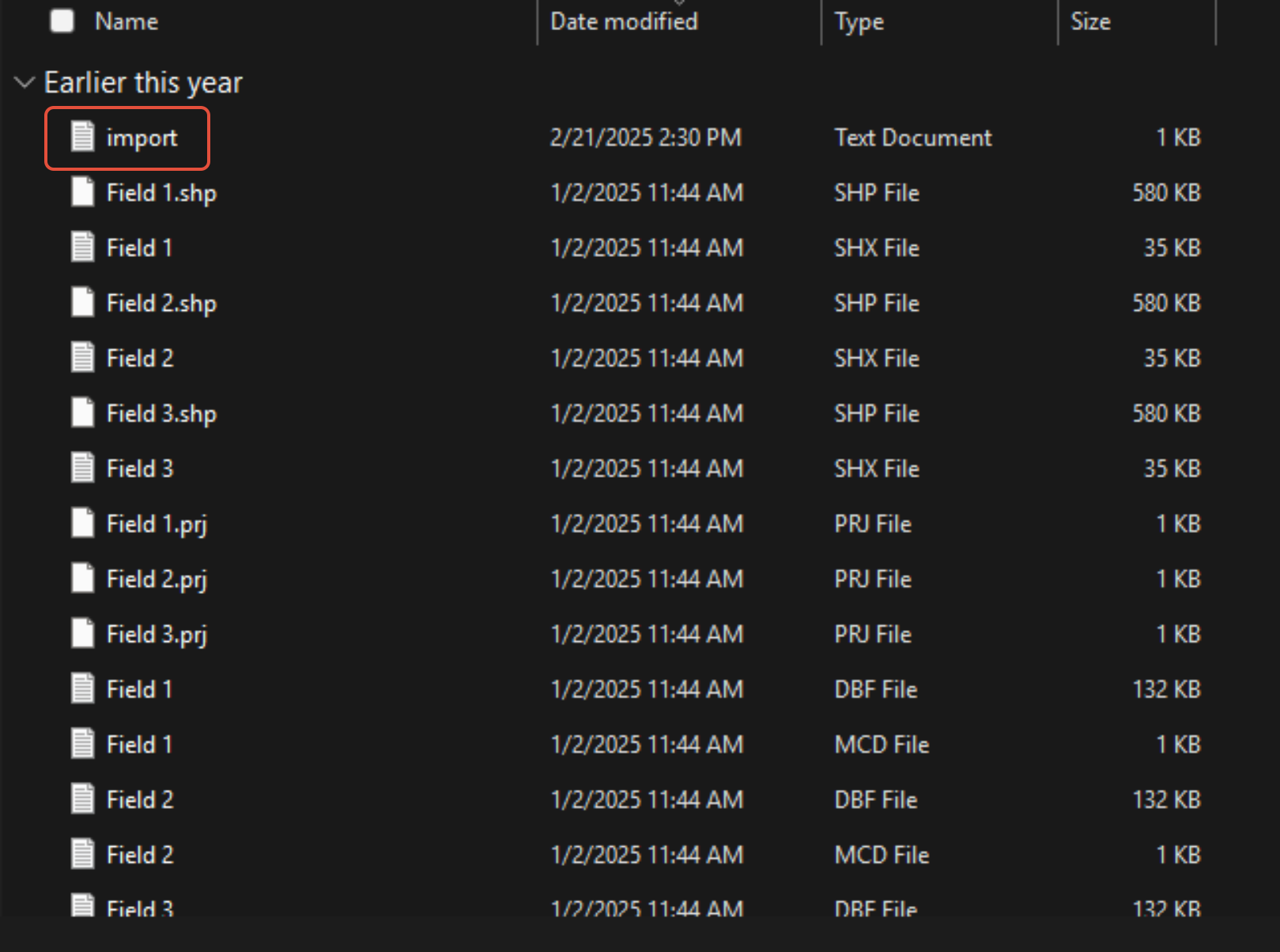
Multiple Files at a Time (Rx)
The steps for importing multiple Rx layers at a time are similar to the steps above. Like the process for importing multiple Management Zone layers at a time, the .txt file included within the folder must be named "import". The other difference that is necessary when importing multiple Rx layers at a time is contained within the .txt file. In the "Bulk Rx" template, the "header" and and "product" lines are replaced with a "RxHeaderIsProduct=true" line. This will not only allow for Rx layers across multiple fields to be imported, but if the file(s) contain multiple products, all of those products will be imported as separate layers as well.
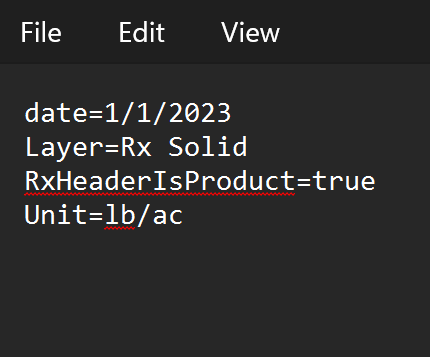
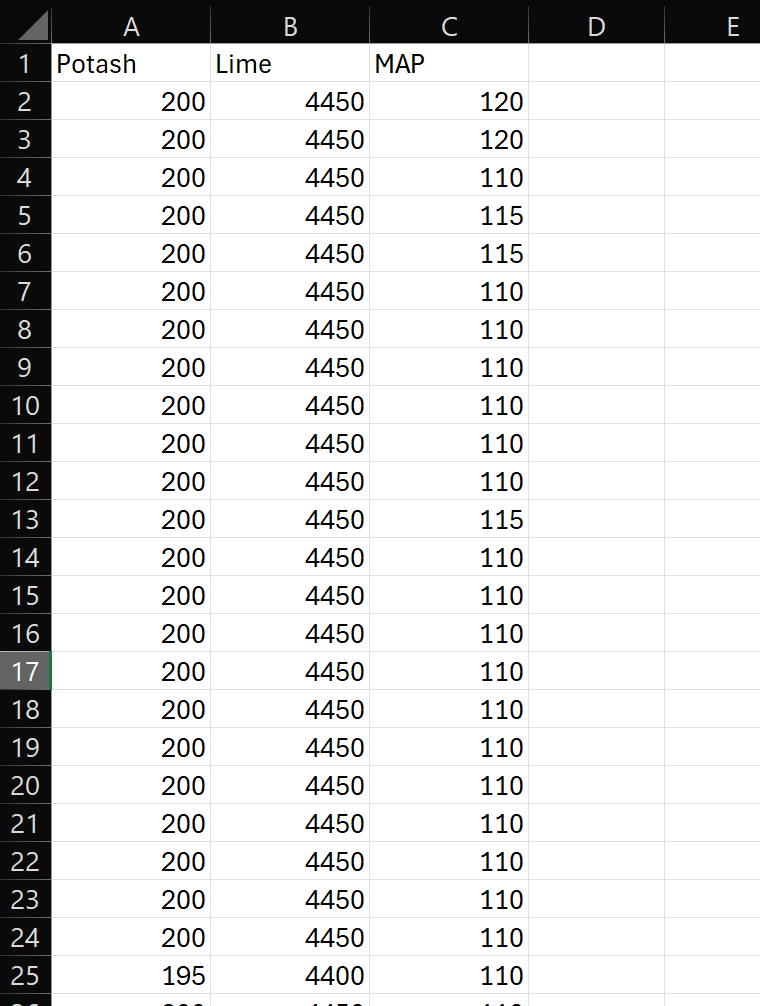
Attached are templates available for download:
Was this article helpful?
That’s Great!
Thank you for your feedback
Sorry! We couldn't be helpful
Thank you for your feedback
Feedback sent
We appreciate your effort and will try to fix the article